Containers¶
For: Product Managers Game Designers Developers Last update: March 07, 2023 17:01
What is Container?¶
Container refers to an in-app item that holds other items or rewards. Containers are often used as a method of distributing loot, rewards, or items within a app.
They can be opened or unlocked to reveal the contents they hold, which can range from in-virtual currency and avatar items
Creating Container in Avataryug¶
- Open Project in the Portal and select Economy on the left sidebar.
- Select the Containers tab, and select New Container

Add Container Details
¶
Container Properties¶
Container ID: This is automatically created by our platform and is unique once you save the container
Status: Status of the container. It can be Draft, Active, InActive, Expired
Category: This optional field is an identifier you can use to help manage your containers.
Tags: This optional field contains tags you can use to organize your catalog items. As the field name implies, the tags are comma-delimited text strings.
Displayed to Users¶
Display Name: Name of the Container
Description: This optional field is the description of the catalog container. One common usage is when you want to offer the item in your in-app store.
Type¶
Consumable: Containers can be of Consumable type only due to their nature.
By Count: It determines how much the count of that item will be decremented when consumed.
By Time: It determines the amount of time that will elapse from when the item is granted to when it's consumed.
Options¶
Is Stackable: Marking an item as Stackable allows only one item of this type in the inventory and increments the quantity count of the item.
Is Limited Edition: Marking an item as a Limited Edition allows an item to be made available in a limited quantity.
Container Settings¶
Unlocked Container: This setting allows the container to be unlocked by default. It does not need any key to open it. Locked Container: You can use this setting to lock a container with a key. Key can be item, bundle, container, or droptable.
Table Content¶
- To add content to the container, click on the Add To Container
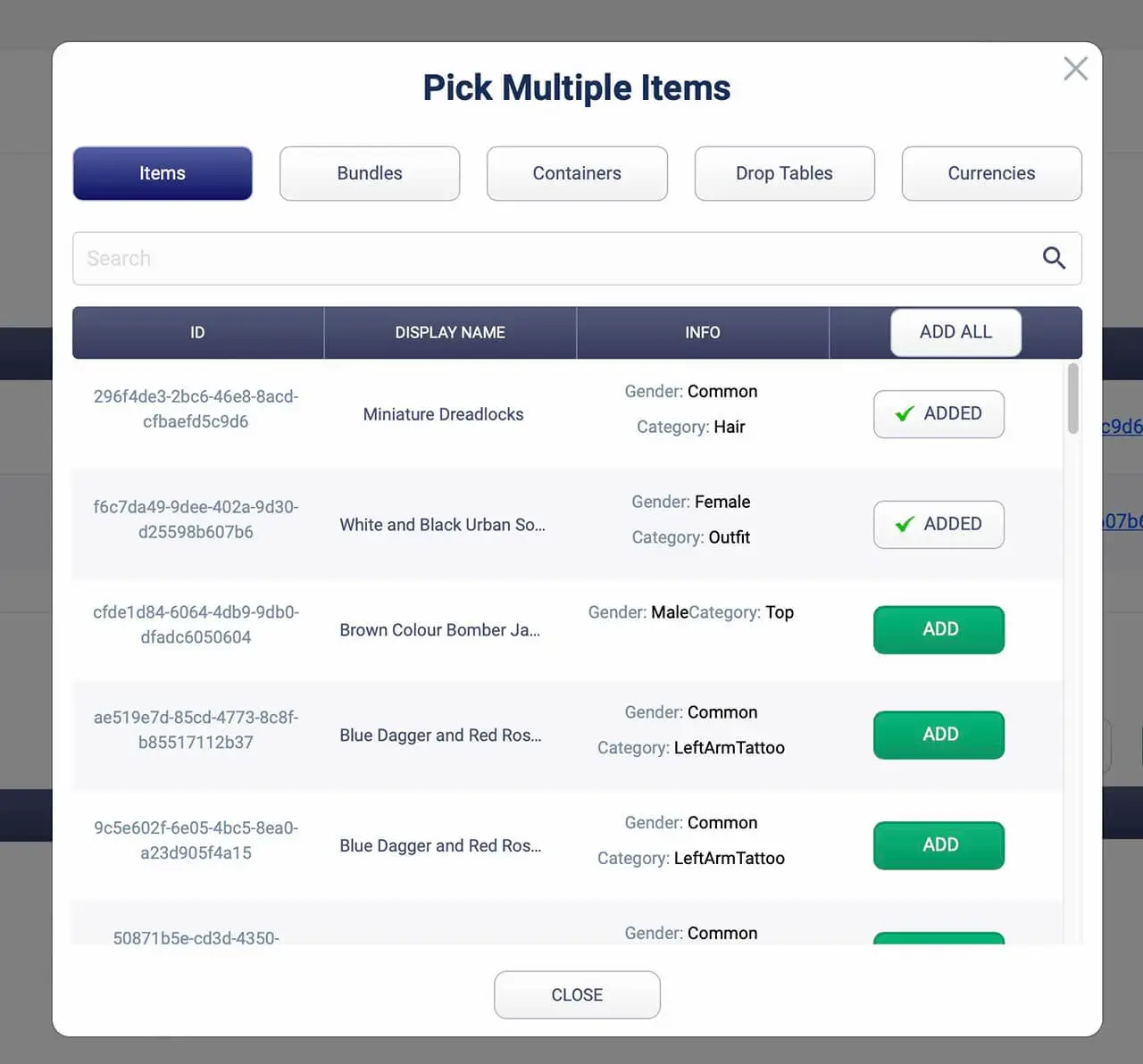
- Select the Items/Containers/Containers/Drop Tables/ Currencies ( Multiple items can be picked up)
- After adding content to the container, you can adjust its quantity.
Price¶
Currency: Add the currency used for the item's cost. Real money (RM) is always available as it's built into Avataryug.
Amount: This field is required when a currency is selected. It indicates the units of currency for the item's cost.
Custom Data¶
This optional field allows you to enter attributes for the item as Key-Value Pairs (KVPs). Only the key is required for each attribute. The KVPs can be entered as a string in the text box, or if EDIT AS KEY/VALUE PAIRS is selected, entered in the following fields:
Key: A required field. The index to the Attribute Value.
Value: This optional field is the value of the attribute. If not set, the value is null.